The reason is because it's industry standard and there are two main reasons why it's industry standard, one is to help avoid cock-ups and the other is to avoid equipment getting confused and falling over:
1. Films are made in reels, strangely enough, so are most DCPs even though it's not a technical requirement as far as I'm aware. During editing and audio post production it helps to avoid cock-ups if each reel starts on it's respective hour. Reel 1 @ 01:00:00:00, reel 2 @ 02:00:00:00, etc. This is also common practise for TV, where breaks in the program are required for commercials, each part or act of the program will usually start on the timecode hour. In my experience though some TV stations require a FFOA (First Frame Of Action) time of 10:00:00:00.
2. Not long ago various types of tape machines had to be used during the post production and broadcast process and even today most stations are still not completely tapeless. If your FFOA (First Frame Of Action) starts at 00:00:00:00 then the 2-pop, leader, station ident or any other content the broadcaster or distributor may need to add has to go earlier than your FFOA which means a timecode starting at 23 something, 23:59:30:00 for example. Now if your tape machine is parked at the start of the tape (say 23:59:30:00) and you enter a timecode to locate to, say 00:03:00:00, your tape machine will throw an error because 00:00:30:00 is earlier than 23:59:30:00 so the tape machine will attempt to rewind to 00:00:30:00 rather than fast-forward but it can't rewind because it's already at the beginning of the tape! Having a standard where the FFOA is always at 01:00:00:00 makes this whole thing a non-issue.
G


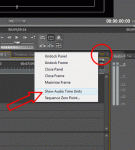
 .
.