hi,
I use Adobe Premiere Pro CS 4.2.1, and I have an issue I am not sure how to handle. My short film was shot in 1920x1280 at 23.976fps. It was shot with a 2:35 aspect ratio in mind, so I have an 816 matte that I've put over the timeline, but the export is in 1920x1080. This matte covers the boom mic since we knew the aspect ratio when shooting.
I have a distribution company that wants an export with all active pixels, so no black bars. But if I take them out, the mic will show. How can I handle this? What should I export it as if the matte was taken off? 1920 x 816?
The project settings are:
general:desktop, 23.976fps, 1920x1080, square (1.0) for pixel aspect ratio, and 24fps timeline for display format.
Here's the movie with the black bars:
http://www.youtube.com/watch?v=y620xxgh_yk
Any help would be really appreciated, thank you!
I use Adobe Premiere Pro CS 4.2.1, and I have an issue I am not sure how to handle. My short film was shot in 1920x1280 at 23.976fps. It was shot with a 2:35 aspect ratio in mind, so I have an 816 matte that I've put over the timeline, but the export is in 1920x1080. This matte covers the boom mic since we knew the aspect ratio when shooting.
I have a distribution company that wants an export with all active pixels, so no black bars. But if I take them out, the mic will show. How can I handle this? What should I export it as if the matte was taken off? 1920 x 816?
The project settings are:
general:desktop, 23.976fps, 1920x1080, square (1.0) for pixel aspect ratio, and 24fps timeline for display format.
Here's the movie with the black bars:
http://www.youtube.com/watch?v=y620xxgh_yk
Any help would be really appreciated, thank you!



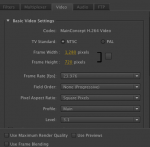
 but so long as your working men
but so long as your working men