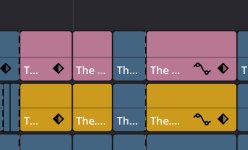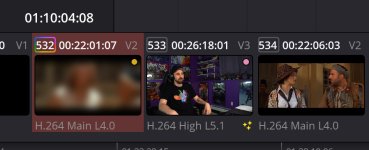Greetings, I use Davinci Resolve for editing my videos and I'm wondering if there is a hotkey or method of editing that could speed up the following process within Resolve. I use a Windows OS.
As I'm editing a movie review in the Edit Tab I select specific clips on the Timeline to mark with a Yellow color to flag it for applying a Directional Blur at a later time. There are over one hundred of these when I'm done editing.
I switch into the Color Tab and add the Direction Blur to the first Yellow marked clip. Then I Ctrl+Click each of the Yellow marked clips that were on my timeline. This takes about 10 minutes of scrolling and clicking. Once I have all the Yellow marked clips highlighted I then scroll back to the first Yellow clip I added the Direction Blur to, I middle mouse click so that it applies the same Node Grade to all the 100 clips I have selected.
Is there a way to select all Yellow Marked clips from my timeline while in the Color Tab? I know I can select all Yellow clips while in the Edit Tab with a hotkey, but I can't find how to do it in the Color Tab. If not, do you have any suggestions on how I could change my process to avoid 10+ minutes of mindless clicking and scrolling?
Thanks in advance to anyone who replies. I've attached two images to show what I mean.
As I'm editing a movie review in the Edit Tab I select specific clips on the Timeline to mark with a Yellow color to flag it for applying a Directional Blur at a later time. There are over one hundred of these when I'm done editing.
I switch into the Color Tab and add the Direction Blur to the first Yellow marked clip. Then I Ctrl+Click each of the Yellow marked clips that were on my timeline. This takes about 10 minutes of scrolling and clicking. Once I have all the Yellow marked clips highlighted I then scroll back to the first Yellow clip I added the Direction Blur to, I middle mouse click so that it applies the same Node Grade to all the 100 clips I have selected.
Is there a way to select all Yellow Marked clips from my timeline while in the Color Tab? I know I can select all Yellow clips while in the Edit Tab with a hotkey, but I can't find how to do it in the Color Tab. If not, do you have any suggestions on how I could change my process to avoid 10+ minutes of mindless clicking and scrolling?
Thanks in advance to anyone who replies. I've attached two images to show what I mean.