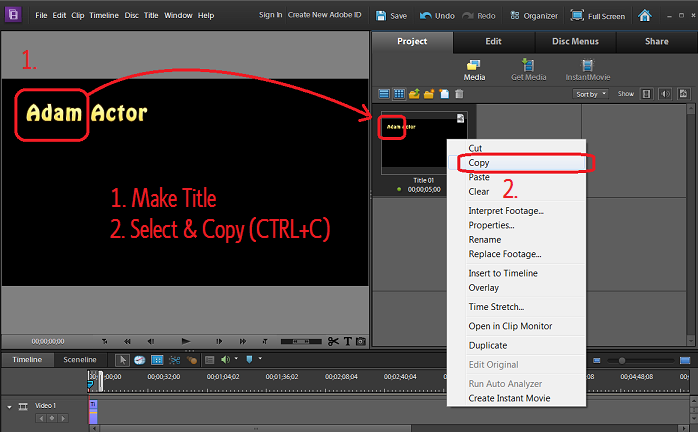I watched some tutorials and under stand how to put a title on the screen, but say after you put an actor's name in, you want to put the next actor's name in. The tutorials do not cover how to get the program to memorize the font, size and position of the titles on the screen. So I have to constantly re-tell the program everything all over for the next title.
It wouldn't be a big deal accept the program keeps putting the next title in a slightly different place, where I want them all to be in the middle everytime. Is it possible to get the program to memorize the position, size and font so it makes every title card the same?
Thanks.
It wouldn't be a big deal accept the program keeps putting the next title in a slightly different place, where I want them all to be in the middle everytime. Is it possible to get the program to memorize the position, size and font so it makes every title card the same?
Thanks.