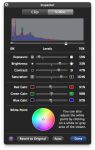OK I don't know where to start, so I'll just start.
Recently shot a mini documentary for Uni using Canon DSLR's (600D and 60D) and edited in iMovie (I know, I know.... Our editor had premiere but didn't use it, plus we have access to Avid and Pinnacle)
Anyhoo, we shot it flat on the cameras, from memory Sharpness was all the way down, contrast down by 2 notches and saturation down by 2 notches as well. Long story short: the finished product through Imovie looks horrible, and not being able to sharpen in imovie didn't help either. He colour graded a few shots and it seems to look even worse than the original.
So I'm hoping you fellas can help me out so I don't make this mistake again! A few Uni friends and I are planning to film a few short films over these holidays and I'd love to be able to figure something so I can have good quality stuff to show you all for criticism! I really want to use Imovie, I want to cut my teeth on that first and make a few projects with that before I move onto something else.
So, my concerns are not so much about the craft of editing, that will come with practice, more so the technical stuff surround it, like file conversions and codecs and stuff to get the best quality, that I know nothing about!
So maybe I'll start with what I think needs to be done? Then you can tear me apart and school me from there:
Convert original mov files to something else using another program like mpeg streamclip without losing quality. Then I can edit and colour grade using iMovie.
So some questions:
1) Will the above workflow (converting via mpegstreamclip) actually allow me to edit and colour grade without losing quality and also be easier on the PC to edit with? Effectively I will be able to use a les powerful PC as a result?
2) In my case, he has exported the clip from iMovie as an HD file, is there a way I can fix it up? At least return the sharpening, contrast and saturation using another program or something so I can have something that looks half decent? I', 99% sure he exported straight from iMovie, not using quicktime.
OR,
3) If he sends me the project file, will imovie automatically find the file locations on my PC? Assuming I have them all, or will they need to be all in the exact same place/file and folder structure? I can place them all into 1 large folder or something? Then I can fix it up that way?
4) I literally read 15 mins ago to export from imovie using quicktime for better quality, but it's too late for that now. But for future, is this the best way to get the best quality out of iMovie?
Or am I going about this all the wrong way and there's a better and/or easier way to do it all?
Thanks so much guys!
(BTW, I did a search first but didn't find much, I might have been using the wrong terms though)
Thanks so much guys!
Recently shot a mini documentary for Uni using Canon DSLR's (600D and 60D) and edited in iMovie (I know, I know.... Our editor had premiere but didn't use it, plus we have access to Avid and Pinnacle)
Anyhoo, we shot it flat on the cameras, from memory Sharpness was all the way down, contrast down by 2 notches and saturation down by 2 notches as well. Long story short: the finished product through Imovie looks horrible, and not being able to sharpen in imovie didn't help either. He colour graded a few shots and it seems to look even worse than the original.
So I'm hoping you fellas can help me out so I don't make this mistake again! A few Uni friends and I are planning to film a few short films over these holidays and I'd love to be able to figure something so I can have good quality stuff to show you all for criticism! I really want to use Imovie, I want to cut my teeth on that first and make a few projects with that before I move onto something else.
So, my concerns are not so much about the craft of editing, that will come with practice, more so the technical stuff surround it, like file conversions and codecs and stuff to get the best quality, that I know nothing about!
So maybe I'll start with what I think needs to be done? Then you can tear me apart and school me from there:
Convert original mov files to something else using another program like mpeg streamclip without losing quality. Then I can edit and colour grade using iMovie.
So some questions:
1) Will the above workflow (converting via mpegstreamclip) actually allow me to edit and colour grade without losing quality and also be easier on the PC to edit with? Effectively I will be able to use a les powerful PC as a result?
2) In my case, he has exported the clip from iMovie as an HD file, is there a way I can fix it up? At least return the sharpening, contrast and saturation using another program or something so I can have something that looks half decent? I', 99% sure he exported straight from iMovie, not using quicktime.
OR,
3) If he sends me the project file, will imovie automatically find the file locations on my PC? Assuming I have them all, or will they need to be all in the exact same place/file and folder structure? I can place them all into 1 large folder or something? Then I can fix it up that way?
4) I literally read 15 mins ago to export from imovie using quicktime for better quality, but it's too late for that now. But for future, is this the best way to get the best quality out of iMovie?
Or am I going about this all the wrong way and there's a better and/or easier way to do it all?
Thanks so much guys!
(BTW, I did a search first but didn't find much, I might have been using the wrong terms though)
Thanks so much guys!