Now that I am back on here, I already have some issues that I would love to get opinions from the troops 
I've been talking to knightly about a dropped frame problem I have been having with my FCP and he has been quite helpful but the problem still exists, so on the off chance that someone else has seen this or experienced this:
When I attempt to capture my footage I get a dropped frame alert and the capture is stopped. In order to fix this problem, I have:
1. Changed User Settings from 'make a clip' to 'warn on capture'
2. Cleanded the cameras heads
3. Re-installed FCP 4
4. Done a 'repair' on my Mac G4
5. Moved all footage off of my laptop hard drive onto my external hard drive
Actually, now the error I get is a timecode problem. ...sigh...
...sigh...
Since I am not a complete idiot, I have considered that it might be the tapes. But the problem is on every tape I use, recently taped (last week) and previously taped (some months ago.)
Has anyone ever experienced this sort of thing before? What did you do to fix it?
...damn! this is so un-cool! I have at least 3 things I need to pull together and I can't capture anything!
Any help would be appreciated......
-- spinner

I've been talking to knightly about a dropped frame problem I have been having with my FCP and he has been quite helpful but the problem still exists, so on the off chance that someone else has seen this or experienced this:
When I attempt to capture my footage I get a dropped frame alert and the capture is stopped. In order to fix this problem, I have:
1. Changed User Settings from 'make a clip' to 'warn on capture'
2. Cleanded the cameras heads
3. Re-installed FCP 4
4. Done a 'repair' on my Mac G4
5. Moved all footage off of my laptop hard drive onto my external hard drive
Actually, now the error I get is a timecode problem.
 ...sigh...
...sigh...Since I am not a complete idiot, I have considered that it might be the tapes. But the problem is on every tape I use, recently taped (last week) and previously taped (some months ago.)
Has anyone ever experienced this sort of thing before? What did you do to fix it?
...damn! this is so un-cool! I have at least 3 things I need to pull together and I can't capture anything!

Any help would be appreciated......
-- spinner

Last edited:



 Even though she has one FW port she should be able to hook the camera up through the external firewire drive since most have an extra port or two. Granted, you generally don't want to have the camera being accessed through the external drive especially if you're capturing to it, but she could try that before buying an extra PCMCIA care. Just a thought.
Even though she has one FW port she should be able to hook the camera up through the external firewire drive since most have an extra port or two. Granted, you generally don't want to have the camera being accessed through the external drive especially if you're capturing to it, but she could try that before buying an extra PCMCIA care. Just a thought.
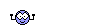

 At this rate, its going to take me a year to get this footage from one tape...(sigh)
At this rate, its going to take me a year to get this footage from one tape...(sigh)